Create Lock Groups
This topic covers creating a Lock Command Group, which provides a single-click method to lock-down or unlock or pulse a group of doors.
NOTES & PREREQUISITES
- The DSR Assa Abloy Service must be running on the DSR Server.
- The GCSWeb API Service must be running on the Galaxy Communication Server.
- You must be logged into the SG-Manager App using a master-level login.
- Your Assa Locks must be so you can [Upload Changes] to the locks when changes are saved.
- This feature does not use Schedules.
- You can put as many doors in the group as desired.
- You must "check" at least one lock function (i.e. lock, unlock, or pulse).
- You can check any combination of functions.
- An unchecked function will not work for the Lock Group.
- Excluded locks are not affected by the Lock Group activity.
- The functions simply determine what the Lock Group can do.
- You can check any combination of functions.
For example, if you only check "pulse", then the Lock Group can only be used to pulse the lock(s) that are "included" in the Lock Group. If you check all functions, then the Lock Group can be used to any (lock-down, unlock, or pulse) the lock(s) included in the Lock Group.
Launch the SG-DSR Manager app if needed and sign in with master-level login.
- Select the Lock / Unlock Group tab to begin.
- Click Add New Group to begin.
- Enter a logical /useful Name in the Description field (such as Lock Down, Unlock Group, Pulse Door, etc.).
- Choose an Auth Type - such as Access or Wake-up, as appropriate.
- "Check" the appropriate command function (lock, unlock, pulse) for the Lock Command Group.
- Use the [<<] and [>>] buttons to move the desired Locks to and from the [ Include List ]and [ Exclude List ] .
This determines which Locks/Readers are included in the Lock Group. - Click the SAVE ALL button on the Toolbar to save all work.
Tap on thumbnail to see screenshot
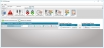


Lock Group screen Include / Exclude Locks Operator command buttons:
Send commands to Lock with single click.
Next Steps ...
After creating Authorizations, you can Enroll Cards - - OR - - continue programming Access Point Modes and Lock Command Groups.
> ENROLL CARDS / USERS (in SG Cardholder screen)
==========================================================================
Also see How to Operate the SG-DSR Manager to view alarm events, user list, and door activity report.
The links below provide topical instructions for each part of programming the Locks, Schedules, Auths, etc.
< RETURN TO IMPORT & CONFIRM LOCKS
< RETURN TO EDIT LOCK SETTINGS & ALARM PRIORITIES
< RETURN TO FAQS / REQUIREMENTS